Information Technology
INTERNET AND NETWORK SERVICES
WIRELESS NETWORK TERMS AND CONDITIONS
Accessing Company Public Network from Your Wireless Device
The Company provides Internet access points at no charge in selected areas for guests with portable computers or devices capable of receiving wireless signals. You will be able to access the Internet from your wireless device when sitting within range of an access point. Guests are expected to use the wireless access in a legal and responsible manner. By using this wireless access network, the user acknowledges that he/she is subject to, and agrees to abide by all laws, and all state and federal rules and regulations applicable to Internet use.
Terms and Conditions of Use
Guests will need a notebook/laptop computer or other device equipped with a wireless card that supports the Wi-Fi standard.
The Company assumes no responsibility for the safety of equipment.
Security Considerations
Wireless access is by nature an insecure medium. As with most guest wireless networks, any information being sent or received over the Company wireless network could potentially be intercepted by another wireless user. Cautious and informed wireless users should not transmit their credit card information, passwords and any other sensitive personal information while using a wireless “hot spot”.
Anyone using the Company wireless network is forewarned that there can be no expectation of privacy when using the wireless network. Users assume all associated risks and agree to hold harmless the Company and its employees for any personal information (e.g. credit card) that is compromised, or for any damage caused to users’ hardware or software due to electric surges, security issues or consequences caused by viruses or hacking. All wireless access users should have up-to-date virus protection on their personal laptop computers or wireless devices, as well as staying up-to-date with applicable OS security patches.
Disclaimer
The Company is providing wireless connectivity in this facility as a guest service and offers no guarantees that any use of the wireless connection is in any way secure, or that any privacy can be protected when using this wireless connection. Use of this wireless connection is entirely at the risk of the user, and the Company is not responsible for any loss of any information that may arise from the use of the wireless connection, or for any loss, injury, or damages resulting from the use of the wireless connection.
Agreement
By connecting to the wireless system you are entering into a binding agreement.
For assistance, please contact IT Help Desk at 787-840-2575 x.5002, or via email (itsupport@psm.edu)
EDUROAM WIRELESS NETWORK
PHSU is implementing a new wireless service called eduroam. With hundreds of thousands of wireless access points sharing a common identifier, eduroam acts as one large, worldwide wireless hotspot. The eduroam network allows travelers from one academic institution to gain network access at another institution with minimal configuration changes and no need for explicit access approval. This benefits visiting faculty and those traveling for conferences and collaborative work, study abroad students, and visitors. PHSUWiFi remains the best way for current PHSU faculty, staff, and students to connect to wireless while on PHSU’s campus. Please send questions or feedback regarding eduroam to the IT Help Desk. itsupport@psm.edu
Connecting to eduroam
When on a campus that supports the eduroam network, simply select “eduroam” in your list of available wireless networks and connect using your PHSU email address and password.
MANUAL CONFIGURATION FOR WINDOWS DEVICES
| 1. Go to Start > Control Panel > Network and Sharing Center 2. Click “Manage Wireless Network“
| 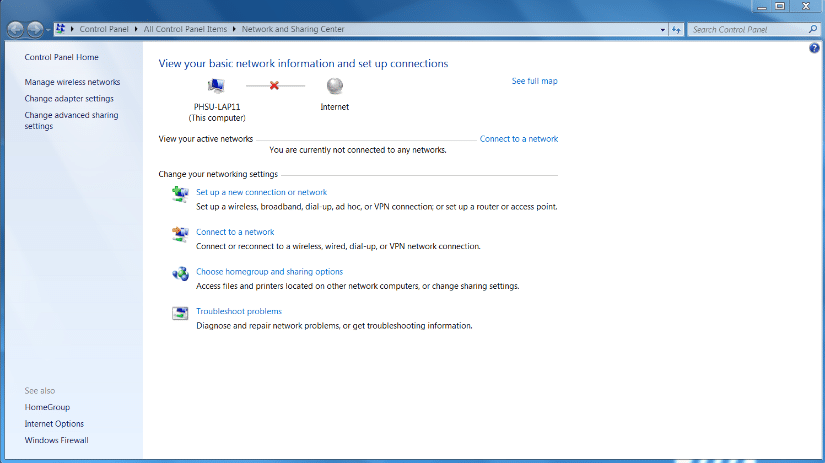 |
| 3. Choose “Add” a wireless network | 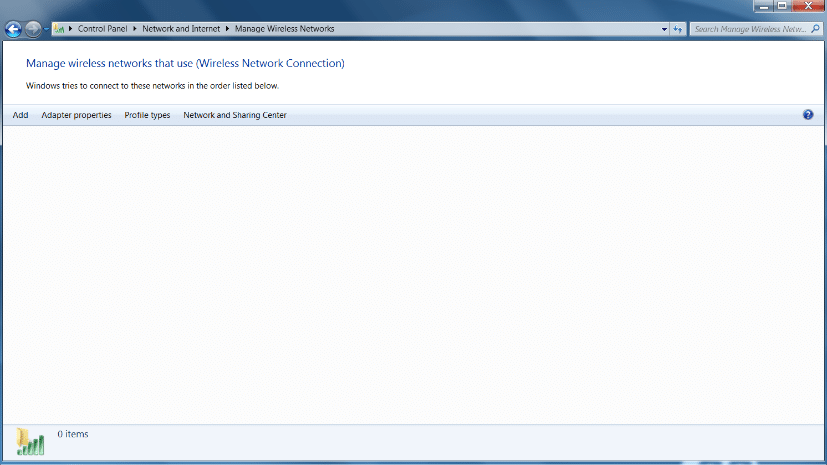 |
| 4. Choose “Manual create a network Profile” | 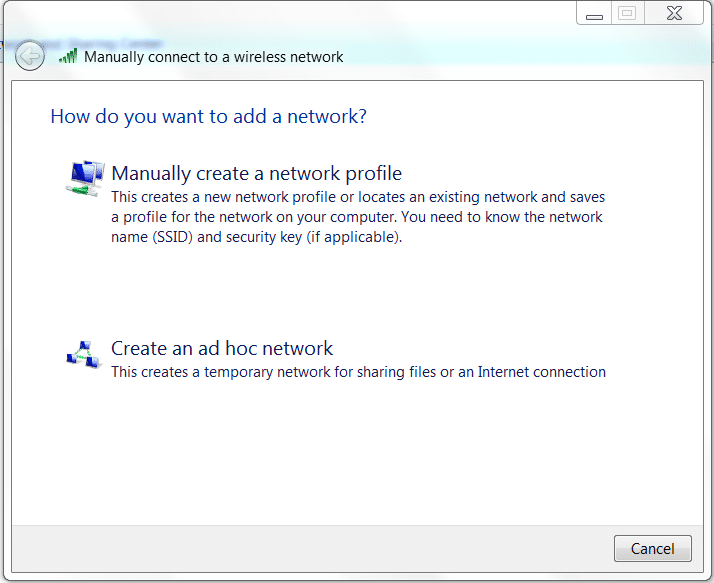 |
| 5. Enter the information about this wireless network: Network name: eduroam 6. Then choose “Next”
| 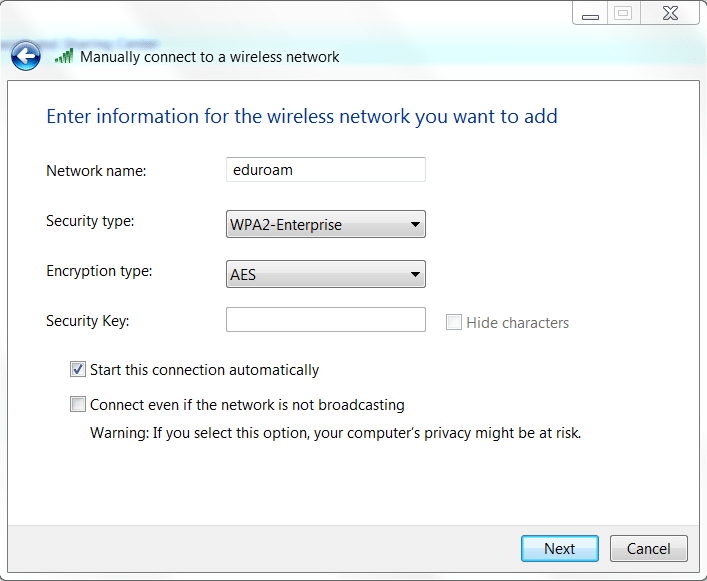 |
| 7. You will get a confirmation that eduroam was added successfully. 8. Then choose “Change connection settings”
| 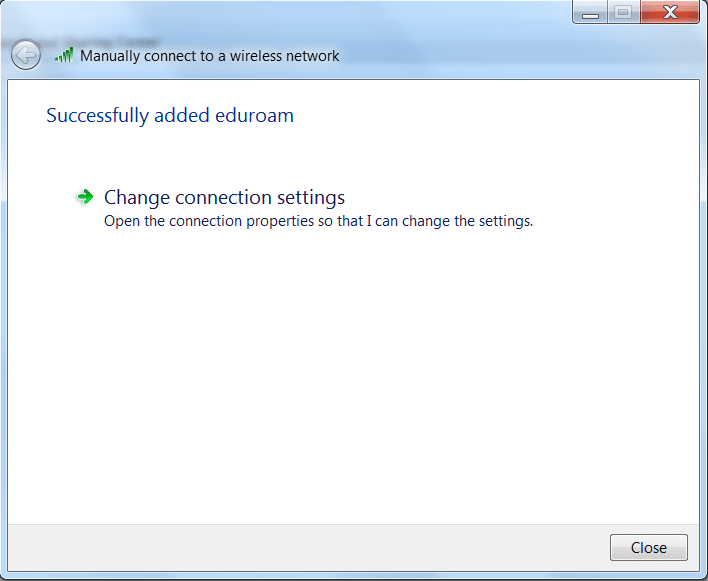 |
| 9. Select the Security Tab and add the following settings: Security type: WPA2-Enterprise 10. Check “Remember my credentials for this connection each time I’m logged on” 11. Click on “Advanced settings”
|  |
| 12. Select Authentication Method: Secured password ( EAP-MSCHAP v2) 13. Click “Configure…” and the window below will appear 14. Uncheck “Automatically use my Windows logon name and password (and Domain if any)” 15. Click “OK” 16. Click “OK”
| 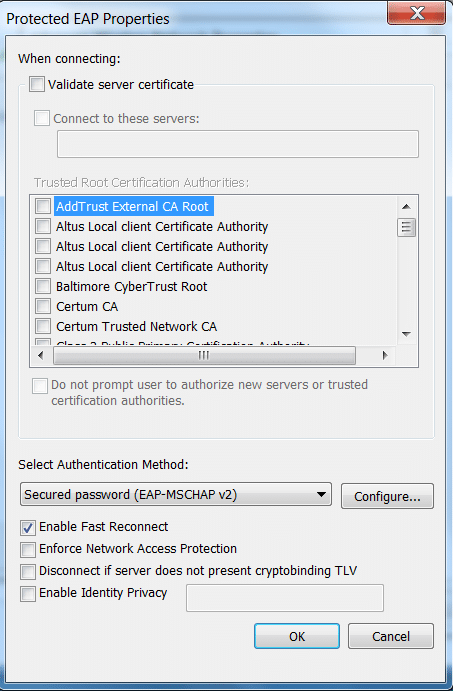 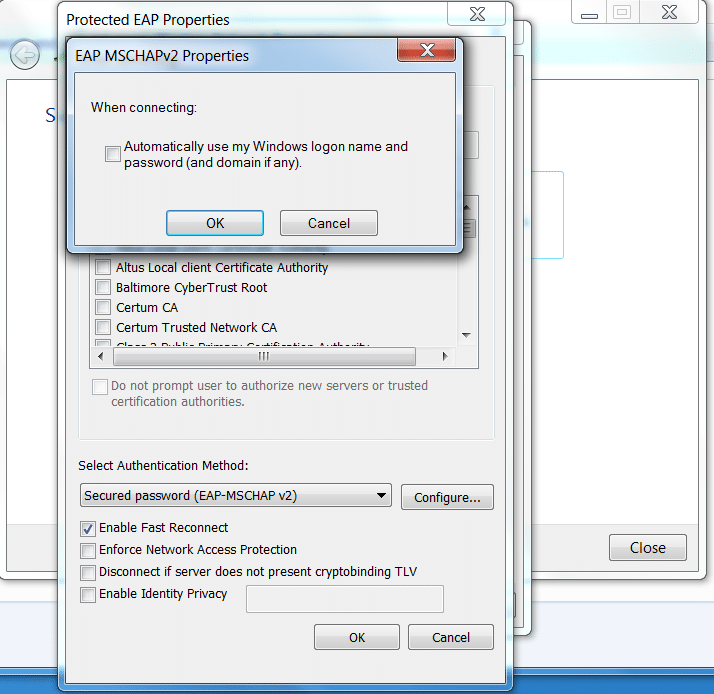 |
| 17. Select “eduroam” in your list of available networks to connect | 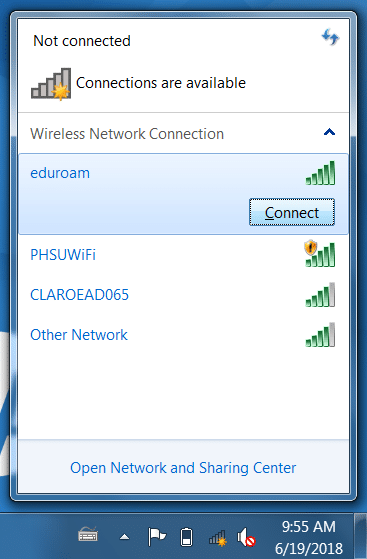 |
| 18. Enter your PHSU credentials: Full email address in the form of username@stu.psm.edu
| 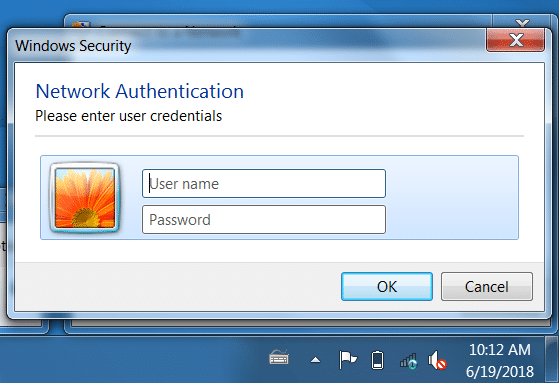 |
